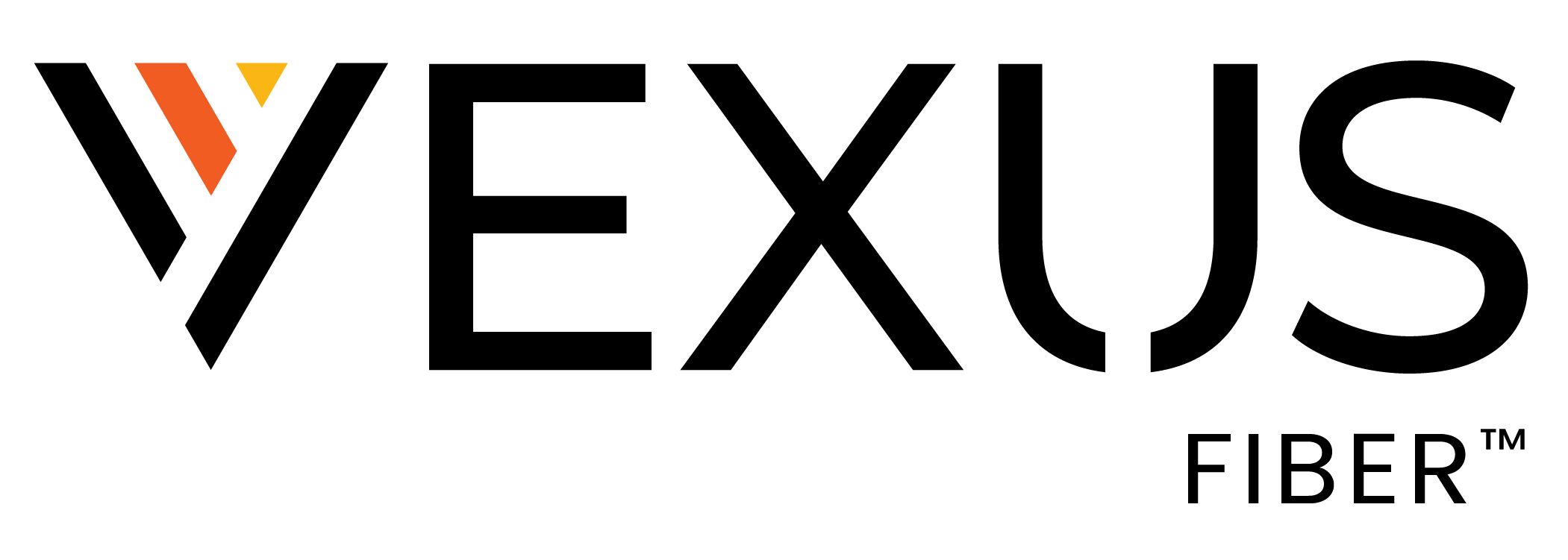HERE TO HELP
Need help with your Vexus Service? Our local support team is here to help.Accessibility
Our Mission
At Vexus, we provide leading-edge internet, TV, phone, and home automation products that our customers want and our employees are proud to represent. We value our employees because they are key in our effort to provide top quality customer and community service. Our goal, fulfilled every day through our employees, is to deliver the kind of fast, friendly, and excellent customer service, both internally and externally, that many talk about, but few deliver.
Our Action
At Vexus, we believe in the ability of our employees and customers. Our dedication to accessibility is evident in the products and services we offer, and in how we hire, develop and engage our team members. Whether we are working with manufacturers who design and build accessibility into video and voice platforms, state departments who are accessibility certified, or our own employees, we create an inclusive experience for our customers.
Vexus collaborate with each state’s relay service program to ensure voice accessibility is in compliance with the FCC requirements. Each state’s relay service program provides telephone accessibility to people who are deaf, hard-of-hearing, deaf-blind, experiencing low vision and/or have a speech disability. Vexus incorporate each state program for voice accessibility. Each program meets or exceeds the operational, technical, and functional minimum standards contained in FCC Section 64.604. Customers should contact each state Relay Service Program to obtain accessible equipment. All equipment is compatible over any of our voice lines throughout our footprint. Vexus remits monthly relay service fees to both the state and federal relay service programs. Each program is designed to assist all persons needing accessibility assistance related to voice services. This service is provided at no additional cost to the customer. Contact information for each state department is set out below.
Contact Information for Voice Accessibility (Relay Service) by State
- Texas – Relay Texas Customer Service: 1-800-735-2988 or Dial 7-1-1
- Missouri – Relay MO Customer Service: 1-800-676-3777 or Dial 7-1-1
- Louisiana – Louisiana Relay Customer Service: 1-888-699-6869 or Dial 7-1-1
- FCC Relay Service Consumer Guidelines
We want to make sure that each of our customers gets the very most from their Vexus service. That’s why we offer several assistive technologies to support the visually or hearing impaired.
VexusTV is compatible with several accessibility features that are designed to help people with disabilities use technology with greater ease. Several of these features include screen reader technology, closed captioning, and video description tracks. Accessibility features are typically enabled on the devices used, rather than the application itself.
CLOSED CAPTIONING
Closed captioning provides a method for allowing speech and other sounds to be displayed as text on the screen. Most content allows for closed captions to be turned on or off, however, there are instances when it is not supported. The process for turning it on, off or changing the closed caption settings will vary by device. At times, it may be necessary to change certain Accessibility settings on the device itself before enabling it on the application.
TV – Amazon Fire TV, Android TV and Apple TV
The closed captioning (CC) option may be accessed by pausing the content that is being viewed and using the directional pad on the remote to select the Audio/Subtitles option.
TV – Roku
On the Roku, the device’s accessibility menu can be accessed by pressing the * on the remote. With the app opened, there is an option to select CC On or CC Off (CC Replay for content with replay rights) to enable closed captioning for a selected program.
Web
Closed captioning can be turned on and off by hovering over the screen until the playback bar is displayed. You may then click on the CC icon at the lower right corner of the screen. Closed captioning settings can be accessed on the web app by selecting the profile icon, then selecting Playback Settings.
Android Tablet/Phone
Closed captioning must be enabled on the device before it will work on the app. To turn this feature on, access the menu by going to Settings>Accessibility>Hearing and ensure that the subtitle options are enabled.
You may then use the CC button on the playback bar to turn the closed captioning on while viewing content on either an Android phone or tablet.
iPad/iPhone
Unlike other platforms, the iPad and iPhone do not require you to enable any system settings in order to turn on the closed captioning. This feature may be accessed directly in the app from the playback bar.
Screen Reader
Screen readers function to assist the visually impaired by transferring information through a non-visual method, such as text to speech. It typically provides an audio description of all elements located on the screen.
TV – Amazon Fire TV, Android TV and Apple TV
The screen reader is called sometimes referred to VoiceView. It can be enabled by selecting Settings>Accessibility>VoiceView.
TV – Roku
The screen reader function on the Roku is called the audio guide and it can be enabled by going to Settings>Accessibility>Audio Guide.
Web
If viewing from a PC using Windows, the screen reader can be enabled by accessing it in the Start>Settings>Ease of Access menu. By turning the Narrator feature on, the screen reader will begin the audio descriptions.The settings in this page will also allow the user to customize the reader by selecting a gender and controlling speed, pitch and intonation.
Android Tablet/Phone
The Android TalkBack screen reader can be enabled by accessing the Settings>Accessibility>TalkBack menu and tapping on it to turn it on.
iPad/iPhone
Apple’s screen reader is called VoiceOver. It can be enabled by accessing the Settings>General>Accessibility>VoiceOver and tapping on VoiceOver again to enable it. There is a full menu to customize the speech characteristics.
Description Tracks
Description tracks are supplemental, and separate audio tracks that describe visual content of a program. By enabling description tracks, the visually impaired will receive greater detail about the content on the screen, including information about the scene changes, characters, actions and other visual details. Most platforms are currently limited in their ability to support additional description tracks.
iPad/iPhone
Audio descriptions can be enabled by accessing the Settings>General>Accessibility>Audio Descriptions and tapping on Prefer Audio Descriptions to enable it.
Closed CAPTIONING: Legacy Vexus video service
- Closed captioning displays the audio portion of a TV program – including dialogue, narration and sound effects – as text on your screen. These captions can help when individuals have trouble hearing, dialogue is difficult to understand or sound must be off or low.
- To toggle Closed Captioning on while viewing Vexus TV service, simply press the
 button at the bottom right of the Vexus remote.
button at the bottom right of the Vexus remote. - To see if a particular programming offers closed captioning, press the INFO button to view the program information. If the closed caption icon
 is present on the right side of the screen, closed captioning is available.
is present on the right side of the screen, closed captioning is available. 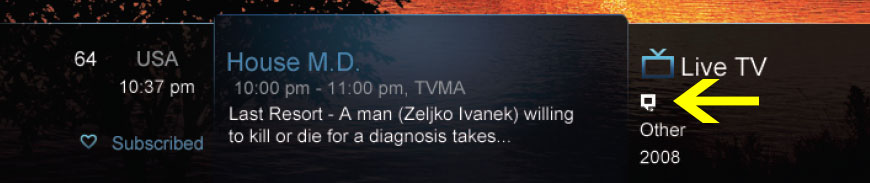
REPORT A CLOSED
Closed Captioning (CC) provides a text overlay for all programming that provides the service. To activate CC on Vexus TV, follow the instructions below:
Vexus TV Remote: When you are watching a program, press the Select button and then use the arrow buttons to navigate down and select Audio/Subtitle. The audio options available for the program you are viewing will appear and allow you to select them.
Apple TV: Swipe down in the touch surface area of the remote while watching live TV. This brings up the media player controls on an overlay at the top of the screen. Navigate to the CC option in the overlay screen. Click CC to toggle it on or off.
Android TV & Amazon Fire TV (and Stick): Click the Select button while watching live TV. This brings up the media player controls on an overlay screen at the bottom. Navigate to the CC option and press the Select button to toggle it on or off.
Report a Closed Captioning Issue
- Mailing Address: Vexus Closed Captioning, ATTN: Legal & Regulatory, 4006 W Loop 289, Lubbock TX 79407
- Telephone: 800-658-2150 Fax: 806-771-9461 Email: info@vexusfiber.com
Voice Guidance
Voice Guidance helps visually or hearing-impaired customers explore content and find their favorite shows and movies. It “speaks” what’s on the screen, including navigational instructions and program descriptions. In accordance with 47 CFR 79.108, upon request, we offer blind or visually impaired individuals an accessible navigation device (AirTV Player) used for display of multichannel video programming. Accessibility information on the AirTV Player device can be found at https://www.airtv.net/accessibility/.
For more information about Accessibility, please contact Vexus at 800-658-2150 or info@vexusfiber.com.